Replaces the boring extended network banner with a photo of your choice, paste the picture URL and set the width and height to make it just right.
<style type="text/css">
table table table td {vertical-align:top ! important;}
span.blacktext12 {
background-color:transparent;
background-image:url(INSERT URL HERE);
background-position:center center;
font-size:0px; letter-spacing:-0.5px;
width:200px; height:100px; display:block; }
span.blacktext12 img {display:none;}
</style>
Friday, August 24
Create your own background
Use this code:
<style type="text/css">
body {
background-image: url(INSERT URL HERE);
background-position: center center;
background-repeat: repeat;
}
</style>
Remember to insert your URL. If it's one tile you want to tile across and down the page like a checkerboard have "background-repeat :repeat;". Whereas if it's one big image have it as "background-repeat: none;".
<style type="text/css">
body {
background-image: url(INSERT URL HERE);
background-position: center center;
background-repeat: repeat;
}
</style>
Remember to insert your URL. If it's one tile you want to tile across and down the page like a checkerboard have "background-repeat :repeat;". Whereas if it's one big image have it as "background-repeat: none;".
Thursday, August 23
Alter on profile display name
On your profile, ever wondered how to change the size/font/color of your display name, here's how:
<style type="text/css">
.nametext {
font-family: Tahoma;
font-size: 20px;
color: blue;
font-weight: bold;
text-decoration: underline;
text-align: center;
display: block;
}
</style>
Alter it to your hearts content...
<style type="text/css">
.nametext {
font-family: Tahoma;
font-size: 20px;
color: blue;
font-weight: bold;
text-decoration: underline;
text-align: center;
display: block;
}
</style>
Alter it to your hearts content...
Creating lists
Listing enables you to list your favourite bands, movies and interests etc. There are 2 main types of list, ordered and unordered. Below is an example of an unordered list:
<ul> (unordered list)
<li>Item</li>
<li>Item</li>
<li>Item</li>
</ul>
Which looks like
Then ordered lists, same thing but <ol> instead,:
<ol> (ordered list)
<li>Item</li>
<li>Item</li>
<li>Item</li>
</ol>
Which looks like:
<ul> (unordered list)
<li>Item</li>
<li>Item</li>
<li>Item</li>
</ul>
Which looks like
- Item
- Item
- Item
Then ordered lists, same thing but <ol> instead,:
<ol> (ordered list)
<li>Item</li>
<li>Item</li>
<li>Item</li>
</ol>
Which looks like:
- Item
- Item
- Item
Special font characteristics
Scrolling text:
<marquee>Insert text here</marquee>
Which looks like:
Blinking text:
<blink>Insert text here</blink>
Which looks like:
You can then go on to changing font size, color and style by using the <font> codes.
Here's an example:
These tend to make myspaces gimmicky and amateur if used incorrectly (eg: huge text in flashing pink)
<marquee>Insert text here</marquee>
Which looks like:
Blinking text:
<blink>Insert text here</blink>
Which looks like:
You can then go on to changing font size, color and style by using the <font> codes.
Here's an example:
These tend to make myspaces gimmicky and amateur if used incorrectly (eg: huge text in flashing pink)
Hide last login and details
Copy and paste this code to the end of your headline
"<font style="display:none;">"
"<font style="display:none;">"
Hide 8+ top friends
Copy and paste into your about me section
<style>.friendSpace{display:none!important;}</style>
<style>.friendSpace{display:none!important;}</style>
Hide all Comments
Copy and paste to the end of your who I'd like to meet section.
Change the height to:
Change the height to:
- 200px for top 4
- 400px for top 8
- 600px for top 12
- 800px for top 16
- 1000px for top 20
- 1200px for top 24
- 1400px for top 28
- 1600px for top 32
- 1800px for top 36
- 2000px for top 40
Hide the URL box
Copy and paste to your about me section.
<style type="text/css"> table table table table div {visibility:hidden;}
div table table table table table div input, div a, td.text div {visibility:visible;}
</style>
<style type="text/css"> table table table table div {visibility:hidden;}
div table table table table table div input, div a, td.text div {visibility:visible;}
</style>
Wednesday, August 22
Picture at the top of your profile
Use this code:
<style>
body div td td {height:400px; width:300px; vertical-align:top; background-image:url(URL); background-repeat:no-repeat; background-position:center top;}
td.text td,
td.text div td td {background-image:none; height:auto;}
</style>
Adjust the height and width so it fits nicely and walla.
EDIT: I'm not familiar with myspace's own layouts but it should work if your put it at the top of your 'about me' section. (17/03/09)
<style>
body div td td {height:400px; width:300px; vertical-align:top; background-image:url(URL); background-repeat:no-repeat; background-position:center top;}
td.text td,
td.text div td td {background-image:none; height:auto;}
</style>
Adjust the height and width so it fits nicely and walla.
EDIT: I'm not familiar with myspace's own layouts but it should work if your put it at the top of your 'about me' section. (17/03/09)
Formatting a picture.
Pretty much the same as formatting text apart from you put the < p > tag around the image tag. If you haven't yet learned how to insert images into myspace, click here! If you have, continue reading. To format pictures, here is the method:
Centered image:
<p align="center">< img src="http://www.google.co.uk/intl/en_uk/images/logo.gif"></p>
Aligned to the left image:
<p align="left"><img src="http://www.google.co.uk/intl/en_uk/images/logo.gif"></p>
Aligned to the right image:
<p align="right"><img src="http://www.google.co.uk/intl/en_uk/images/logo.gif"></p>
The images should now look like this:
Centered image:
Aligned to the left image:
Aligned to the right image:
That's basically all you will need to know about formatting pictures!
Centered image:
<p align="center">< img src="http://www.google.co.uk/intl/en_uk/images/logo.gif"></p>
Aligned to the left image:
<p align="left"><img src="http://www.google.co.uk/intl/en_uk/images/logo.gif"></p>
Aligned to the right image:
<p align="right"><img src="http://www.google.co.uk/intl/en_uk/images/logo.gif"></p>
The images should now look like this:
Centered image:
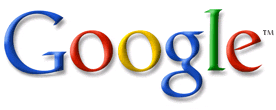
Aligned to the left image:
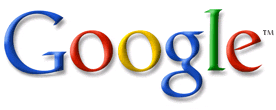
Aligned to the right image:
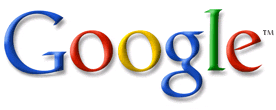
That's basically all you will need to know about formatting pictures!
Formating text
Formatting text to appear left, right or center. Also formatting usually comes in the paragraph tag.
A simple paragraph:
<p>This is a paragraph</p>
To format text or paragraphs use this tag:
<p align="center">Centered Paragraph</p>
<p align="left">Paragraph aligned to the left</p>
<p align="right">Paragraph aligned to the right</p>
The Paragraphs will now look like this:
That's all you will need to know about formatting text for myspace!
A simple paragraph:
<p>This is a paragraph</p>
To format text or paragraphs use this tag:
<p align="center">Centered Paragraph</p>
<p align="left">Paragraph aligned to the left</p>
<p align="right">Paragraph aligned to the right</p>
The Paragraphs will now look like this:
Centered Paragraph
Paragraph aligned to the left
Paragraph aligned to the right
That's all you will need to know about formatting text for myspace!
Inserting clickable links
Links to other sites are a good way of getting people to visit a site you may want them to see. To do this use this tag:
<a href="http://www.google.co.uk">Google</a>
That will look like this:
Google
If you want the link to open up in a new tab or window add "target="_blank" after the link:
<a href="http://www.google.co.uk" target="_blank">Google</a>
This will look the same as a normal link, but open up in a new window or tab:
Google
Now combining pictures and links, to make a clickable picture link.
The Code is similar to the above code but you replace the text with the picture URL. You need to upload a photo to one of the many hosting sites to gain a URL. The code is as follows;
<a href="http://www.google.co.uk" target="_blank"><img src="http://photobucket.com/example"></a>
When you use a real photo it looks like this;
You can also apply formatting to this like aligning.
<a href="http://www.google.co.uk">Google</a>
That will look like this:
If you want the link to open up in a new tab or window add "target="_blank" after the link:
<a href="http://www.google.co.uk" target="_blank">Google</a>
This will look the same as a normal link, but open up in a new window or tab:
Now combining pictures and links, to make a clickable picture link.
The Code is similar to the above code but you replace the text with the picture URL. You need to upload a photo to one of the many hosting sites to gain a URL. The code is as follows;
<a href="http://www.google.co.uk" target="_blank"><img src="http://photobucket.com/example"></a>
When you use a real photo it looks like this;
You can also apply formatting to this like aligning.
Inserting a picture
You may want to express yourself in pictures, so here is the method:
<img src="http://photobucket.com/example">
This is the basic tag, obviously this won't do anything as the link is only an example. For it to work you need to upload your image to photobucket or imageshack then copy the URL link. Insert the link in between the apostrophes.
<img src="http://photobucket.com/example">
This is the basic tag, obviously this won't do anything as the link is only an example. For it to work you need to upload your image to photobucket or imageshack then copy the URL link. Insert the link in between the apostrophes.
Basic Font changes
With the rapidly growing myspace community you may want to stand out more. One way to do this might be to alter your fonts characteristics. All this involves is inserting a simple tag around the text you desire to be bigger, bolder etc.
If you really want to stand out there are ways in which you can alter your texts font, size and color.
Examples:
These are the most basic ways of customising your text.
- Bold = <b>Bold</b>
- Italic = <i>Italic</i>
- Emphasized = <em>Emphasized</em>
- Smaller text = <small>Smaller text</small>
If you really want to stand out there are ways in which you can alter your texts font, size and color.
Examples:
- Red text = <font color="red">Red text</font>
- Different font = <font face="splash">Different font</font>
- Size 5 text = <font size="5">Size 5 text</font>
- All this in one = <font color="red" face="verdana" size="5">All this in one</font>
These are the most basic ways of customising your text.
Subscribe to:
Posts (Atom)